Revolutionizing POS: A Comprehensive Guide to Weight Barcodes in Odoo
Introduction
Barcodes in Odoo are a smart tool that revolutionizes how Point of Sale (POS) systems operate. Instead of loading bulky and complex price lists, Odoo leverages barcodes to encode product information such as price, weight, and discounts directly. This means that scales or the system itself automatically generate the necessary data, reducing human error and speeding up transactions. In this guide, we’ll explore in detail how to set up and use Odoo’s barcode system—with a special focus on weight barcodes—complete with practical examples and step-by-step tables for clear understanding.
1. Price Barcodes — Dynamic Pricing Without the Hassle
Why Use Price Barcodes?
Price barcodes are used in scenarios where product prices change frequently or when stores want to run temporary promotions without constantly adjusting their system’s price lists. This approach minimizes data management burdens and speeds up the checkout process.
How to Set It Up in Odoo: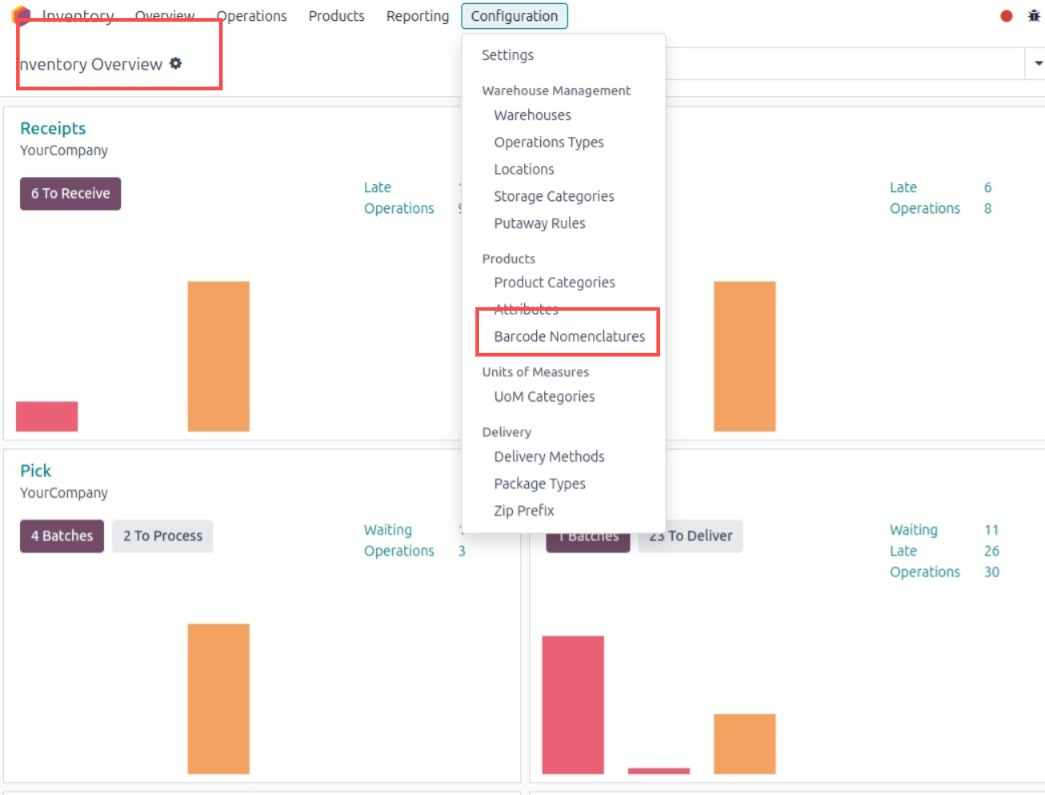
- Barcode Settings > Nomenclature.
- Ensure there is a rule named "Price Barcodes 2 Decimals" or create a new rule with a similar format.
- The typical barcode format is:
23…..{NNNDD}- 23 indicates the barcode is used for pricing.
- ….. represents a 5-digit product code.
- {NNNDD} represents the price (with three digits for the whole number and two digits for the decimal part).
Practical Example:
Consider the barcode: 230001500150
- Product code: 00015
- Price: 00150 (which means 1.50 in the chosen currency)
2. Weight Barcodes — The Cornerstone of Weight-Based Sales
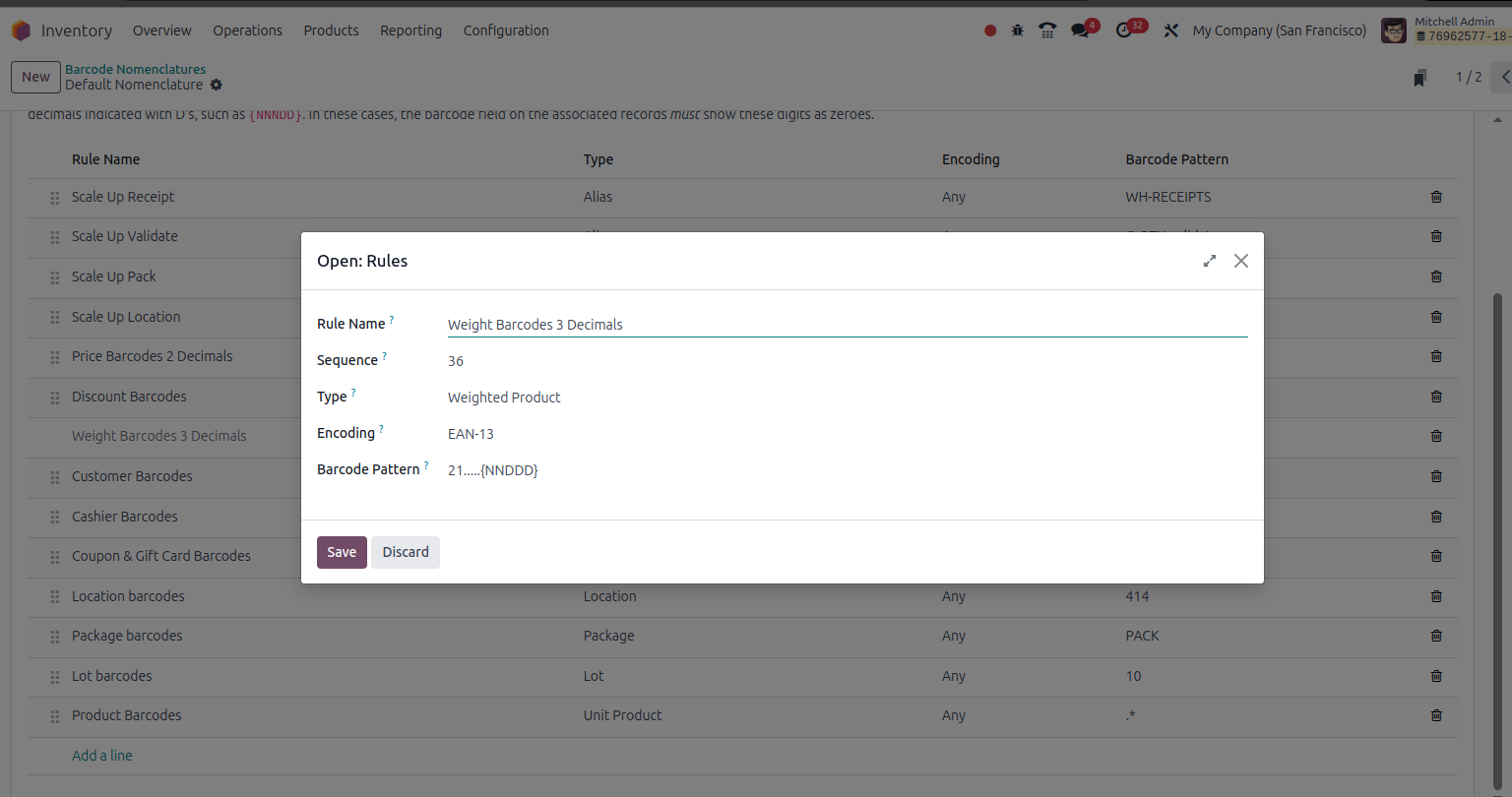
Why Weight Barcodes?
Products like fruits, meats, and cheeses are sold by weight. Weight barcodes enable the system to automatically read the embedded weight data, eliminating manual entry and ensuring accurate pricing based on weight.
Different Use Cases:
- Prepackaged Items: Products come in fixed packages (e.g., 250g, 500g, or 1kg) with printed weight barcodes.
- Self-Service Scales: Customers weigh items, and the scale prints a barcode that includes the weight.
- Direct Scale Integration: The POS is connected directly to the scale, which automatically generates the barcode.
Basic Structure of a Weight Barcode:
A weight barcode usually consists of:
- A prefix that indicates it is a weight barcode (commonly 21).
- A 5-digit product code.
- A numeric weight section, typically 5 digits (which may include a decimal part).
Illustrative Example:
For the barcode 211234500075:
- 21 indicates the barcode is for weight.
- 12345 is the product code (for example, apples).
- 00075 signifies a weight of 0.075 kg (75 grams).
How to Set Up a Weight Product in Odoo:
- Go to Sales > Products > Products.
- Select the product you wish to sell by weight (e.g., Apples).
- In the General Information tab:
- Choose the unit of measure (kg or g).
- Enable options like "Can be Sold" and "Can be Purchased".
- In the Point of Sale tab:
- Activate the "To Weigh With Scale" option.
- In the Barcode field, enter the product code (e.g., 12345).
- Ensure that there is a barcode rule for weight in Barcode Nomenclature (typically with the prefix 21).
Complete Practical Example:
If a product has the code 12345 and the printed barcode is 211234500125, then the interpretation is:
- Product Code: 12345
- Weight: 0.125 kg
For Fixed Weight Products:
If you sell prepackaged items (such as a fixed 500g pack), simply record the barcode 211234500500 in the product details so that the system recognizes the preset weight automatically.
3. Check Digit Calculation — Ensuring Barcode Accuracy
What is the Check Digit?
The check digit is the last digit in an EAN-13 barcode and is used to verify the accuracy of the scanned barcode. It is computed mathematically to help prevent scanning errors.
How to Calculate the Check Digit:
- Sum all digits in the odd-numbered positions (excluding the last digit).
- Sum all digits in the even-numbered positions and multiply the result by 3.
- Add the two totals together.
- The check digit is the number that, when added to this sum, brings it up to the nearest multiple of 10.
Detailed Example:
Take the barcode without the check digit: 211234500075
- Sum of odd positions: 2 + 1 + 3 + 5 + 0 + 7 = 18
- Sum of even positions: 1 + 2 + 4 + 0 + 0 = 7; multiplied by 3 gives 21
- Total Sum: 18 + 21 = 39
- The next multiple of 10 after 39 is 40, so 40 - 39 = 1
- Thus, the check digit is 1, and the complete barcode becomes 2112345000751.
Generate Check Digit for all your products in bulk!
If you have many products and want to calculate the check digits for all barcodes at once instead of doing it manually, we’ve made it easy for you!
We’ve prepared an Excel sheet where you just paste your barcodes (without the check digit), and it will calculate them automatically for you.
📥 Download the Excel file from here:
👉 Download
Conclusion
- Weight Barcodes: A must-have tool for businesses selling products by weight, ensuring accurate and speedy transactions.
- Odoo's Flexibility: The system provides flexible and easy-to-configure barcode rules for both pricing and weight.
- Check Digit Importance: Understanding and calculating the check digit is crucial for maintaining barcode accuracy and reducing errors.
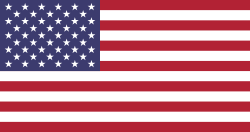


Odoo Barcode Nomenclatures